macOS or Mac Operating System is a powerful and flexible operating system developed by Apple. It comes preloaded on all new Apple Macintosh computers or Macs to easily complete all kinds of everyday tasks. For example, listening to music, internet browsing, playing games, editing photos or videos, and more.
Although this operating system has fewer virus attacks and an amazing graphical user interface (GUI), users may still experience various technical issues.
This article covers a detailed guide on the most common macOS errors or technical problems, along with their quick solutions.
Incompatible Login Items
Have you ever noticed that whenever you start your Mac, you see a blue screen? This usually happens when automatic startup items or apps are incompatible with the Mac Operating System. To solve this issue, you need to remove the app that creates incompatibility.
Remove one login item at a time and start your system immediately to examine if the issue is resolved. In the System Preferences, you’ll see the option of Users & Groups. Mention your name and click the Login Items button.
Select the required app from the Login Items list and click the “-” sign to remove it. Now simply restart your Mac. If the problem persists, remove another app by following the same steps until you find the culprit.
Annoying Spinning Wheel
A spinning color wheel, also known as a rainbow wheel or pinwheel, is a system indicator signifying that your macOS is slowing down. Officially it is called Spinning Wait Cursor because it leaves a cursor frozen.
This spinning beach ball of death (SBBOD) makes the app freeze or stops responding due to dealing with more processes than its ability. The good thing is that getting rid of the spinning wheel is possible using some powerful tools such as iStat Menus or Quit All.
Alternatively, check the real-time stats on the CPU amount and memory consumption. To quit the app, highlight the required app and click the X button, and select Force Quit or Quit.
Sluggish Performance
Slow system performance is quite frustrating as it results in nothing except waiting for a long time to get things done. There are several reasons that slow loading speed and outdated operating systems are one of them.
To overcome this issue, check whether any latest updates are available for the Mac operating system. To find the update status, choose System Preferences by clicking the Apple icon. Then, access the Software Update option.
The system will notify you if any update is pending. Click the Upgrade Now button to download and install the new macOS edition. It’s good to enable the option that says Automatically keep my Mac up to date to timely install the latest update.
Slow Switching
The last few macOS versions allow users to run multiple applications simultaneously without any limit. Virtual memory generally causes the problem of slow switching. Though it seems challenging, it’s easy to fix.
When the Mac operating system has insufficient RAM for handling the high-end data and program you’re using, it moves them to a hidden file without any prior information. To solve this issue, it is wise to close some of the unwanted programs.
If you’re thinking of deleting some files from your hard disk, then don’t do that. Deleting files may not help you because the problem is a shortage of RAM space. Upgrading may help you in replacing the existing memory module or adding the new one.
Difficulty Resetting Password
Many users complained that their password linked to Mac computers or a user account had been forgotten. The main reason is that the system files get corrupted to the point where users are unable to log in. Mac devices are prone to data corruption.
The ultimate solution to this issue is rebooting the system by holding down the option key and accessing the recovery partition. Once it is done, load the Terminal app by selecting Utilities.
Enter the Reset Password from the terminal screen and then press Enter key. Enter a new required password and click the Save option. To examine if it works or not, restart your computer.
Inaccessible Optical Drive
If macOS fails to read the optical drive, don’t worry, as it is easy to resolve the issue. This problem is quite common because these drives are more prone to dust which, if accumulated on the lens, can affect its quality and accessibility.
An easy solution is to clean the optical drive regularly. If the drives stop working, use a lens-cleaning disc. Just follow the recommended steps to see your drive working again.
If that doesn’t work, connect another drive to your computer to check if it is readable.
The Conclusion
Apple is continuously updating its OS with the latest features so that users can enjoy enhanced productivity with complete security. But, it is not assured that you’ll never face any issues.
Hence, take immediate action whenever you find that your Mac computer has started troubling you. Hold the thought of replacing your device and try the most effective troubleshooting tips.













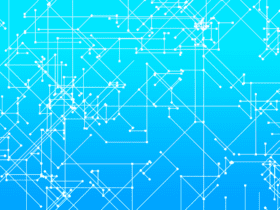
Leave a Reply