In iOS 15, Apple added many improvements to FaceTime, making it more than just a regular app to call your family and friends.
Apple introduced a new screen sharing feature dubbed SharePlay, which can help you share your screen with other people on a call, which is fantastic for browsing through photo galleries, making decisions, and really anything that works better as a group discussion.
Let’s see how you can share your screen with FaceTime!
- Launch the app on your iPad or iPhone.
- Tap New FaceTime and add the people you want to share the contents of your screen with and then tap the FaceTime button. You can alternatively pick a recent contact and begin a video call.
- When the call begins, you can tap the SharePlay button in the corner of the screen in the new control panel.
- Now, tap Share My Screen in the newly opened list. A quick countdown begins, after which screen sharing commences.
As soon as screen sharing begins, you can open any app and show its contents to the viewers.
You will be notified that your screen is being shared by a sharing icon in the top-left corner of the screen. Also, tapping that icon will open the FaceTime control panel.
Also, to maximize the viewing area, you can swipe away an active caller’s face and, when you want to, you can swipe them back into view just as simply.
Also, if you are watching somebody else’s screen, their name will be displayed below the top-left icon, alongside various buttons, where you can send messages or interact with the content they are sharing.
You can even watch movies or listen to music with other people via the SharePlay interface.
iOS 15 is set to change many of the apps we are used to, and we are looking forward to new, exciting modifications!

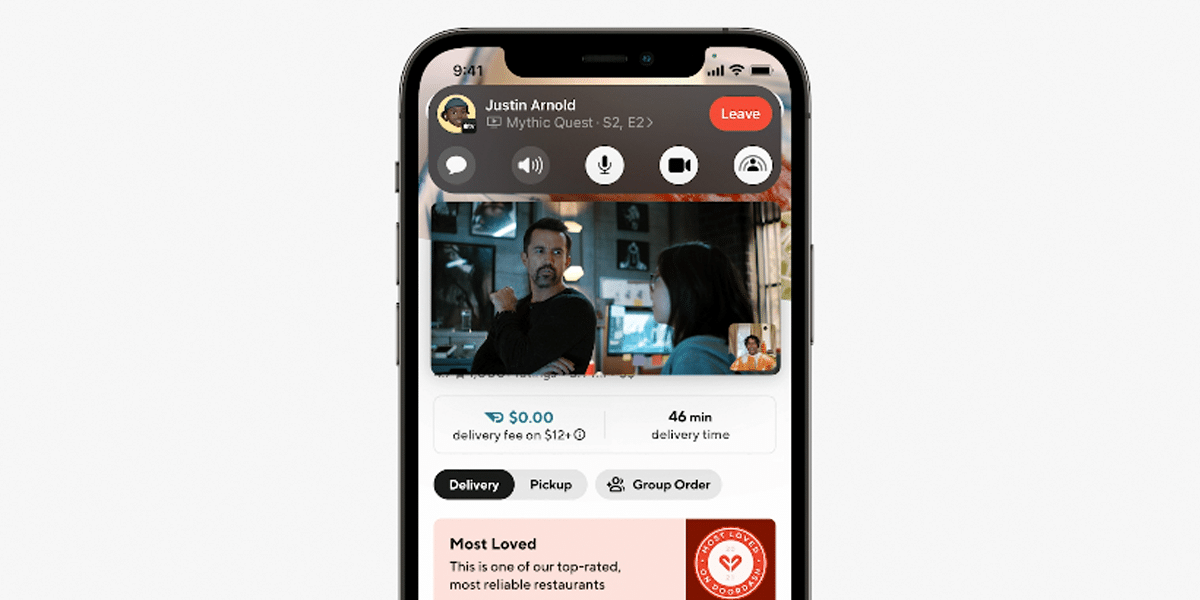










Leave a Reply