The first non-Microsoft widget to surface on Windows 11 has finally arrived, but in order to use it, you will need to be a Windows Insider. This has been a long time in the making. If you are registered in the Dev channel, you may get Windows 11 build 25284 by looking for updates in the Settings app. This is required for you to be able to obtain any Insider build released by Microsoft. The Windows 11 build 25284 is now being sent to Insiders in the Dev channel by Microsoft. This build includes a widget for Facebook Messenger, which is the very first third-party widget ever to be integrated into the operating system.
A few months ago, Microsoft introduced support for widgets built by third parties using an older release. Subsequently, Microsoft upgraded the Windows App Software Development Kit (SDK) to enable the creation of these widgets. Now, the first effects of that are starting to become apparent. Because your most recent messages will be immediately accessible on the Widgets board thanks to the Messenger widget, it will be much simpler to access the most recent discussions that you have had.
That is really all it has changed with this build, but even by itself, that is some fairly interesting news. If you want to test out the new widget, you will first need to download the most recent version of the Messenger program from the Microsoft Store and install it. It is not yet obvious when we may anticipate third-party widgets to become more widely accessible; nonetheless, this release indicates that we are coming closer and closer to widespread deployment of the feature.
Windows 11 build 25284 includes, as is customary, a plethora of bug fixes and many enhancements of a more subtle kind. There are however several known problems with this version, one of which being a persistent problem with the face recognition feature of Windows Hello when used on Arm64 devices.
Some Arm64 devices may fail to resume from sleep/hibernate when running Build 25281, experiencing a hang at the OS boot logo. To bypass this bug, please use the Windows Recovery Environment (WinRE) to roll your device back to the previous build. Instructions can be found here: ms/WinRERollback.

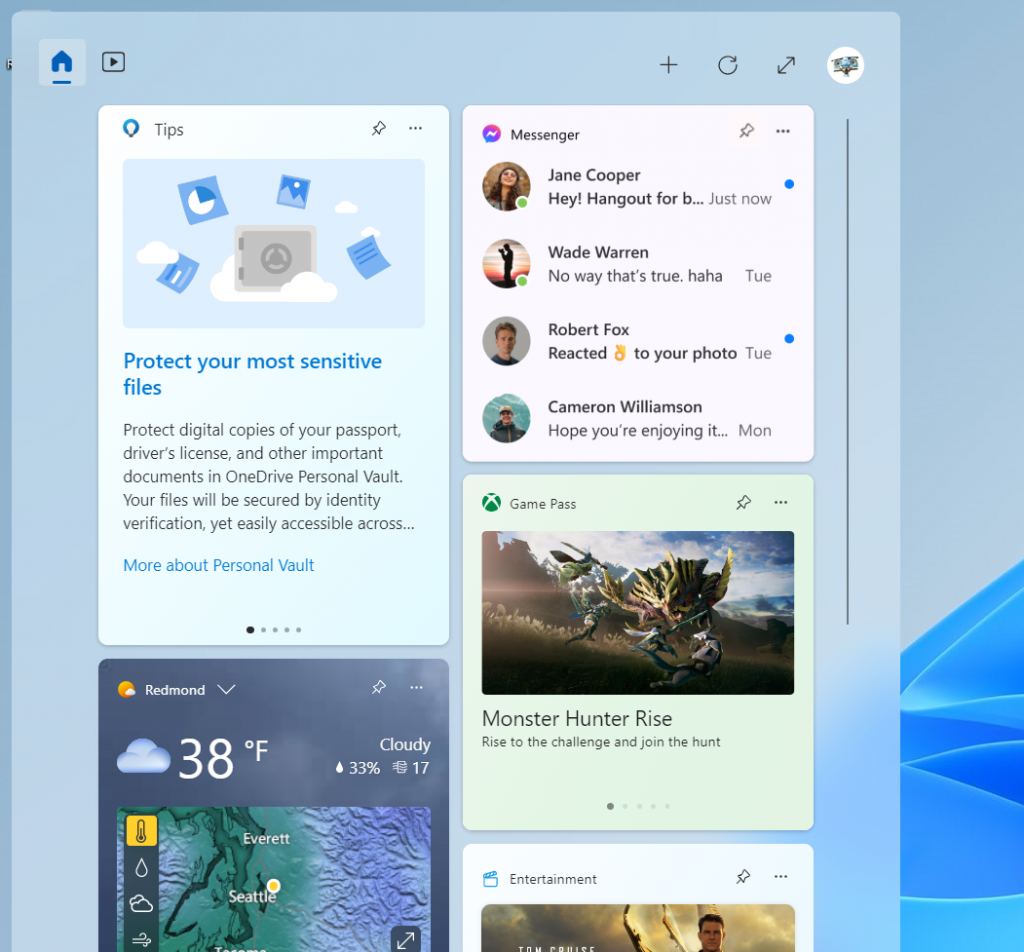








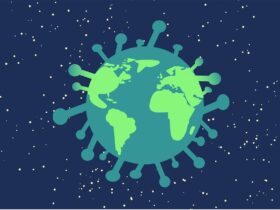



Leave a Reply