Infinity Ward collaborated intensely with Raven Software in order to bring Call of Duty Warzone 2 to the gaming world back in November 2022. The new title grants even more exciting action to those who like the COD series, proving that it’s always possible to add new ways of combat in video games.
Some of those who regularly play Call of Duty Warzone 2 on their PCs complained online about encountering lagging and stuttering issues. Perhaps each and every game out there goes through such problems sooner or later, at least for some users. Luckily, there are ways to solve the problem, so feel free to keep reading to find out how!
If you’re also among those COD: Warzone 2 players who had to deal with lagging and stuttering issues while running the game on the PC, you must check each of the following fixes at a time and see if the pesky errors have gone away:
Stop background apps
This is one of the first measures you need to take if your Call of Duty: Warzone 2 game lags and stutters. It might be because other apps are running in the background at the same time as the game itself. If that’s the case, your CPU needs to add extra power and effort in order to keep all those apps running, including your game. Yes, games are also apps, technically speaking.
Let’s also not forget that some apps consume more resources than others. If, for instance, you have lots of apps starting along with your Windows OS and you forget to turn them off, don’t be surprised if any of your games run slow. Heading over to your Task Manager and shutting down any unnecessary background apps and those that start at the same time your Windows OS boots up is the right way to solve the situation.
Update your GPU driver
Updating the driver of your graphics card is also one of the first things you need to do if one of your games faces errors and runs slow. Outdated drivers can cause a long set of errors for gaming and apps. It’s even possible that your Call of Duty: Warzone 2 game might not start at all if you haven’t updated your graphics card driver in a long time.
Games rely heavily on your graphics card, more than on any other hardware component. Therefore, feel free to check for any available updates in your operating system’s menu or even by using a third-party driver finder. A third option would be to head over to the official website of your GPU manufacturer and check out the support area. From that region, search for your GPU model and see if there are any driver updates available.
Disable in-game overlays
You might be a fan of in-game overlays, but even so, they aren’t always useful. Those overlays are used by third-party apps to allow you to access those apps themselves, even while you’re running a specific game. For instance, you might need to check the clock while you play Counter-Strike: Global Offensive. Such a feature is, theoretically, useful. But you know what they say that there’s no such thing as perfection in life.
Sometimes, in-game overlays can become a burden too big for your game’s performance. Some games can suffer more than others. Therefore, it’s a good idea to disable in-game overlays from your apps to see if your problem with Cal of Duty: Warzone 2 has gone away or not.
Restart the Shaders Optimization
Shaders Optimization is more like an enhancing feature rather than one that’s able to fix something that goes wrong. Shaders Optimisation is able to improve how the game runs on your computer. By activating the feature, all of the textures will be rendered in the correct way, and potential issues regarding performance will likely be overcome.
After you restart Shaders Optimization, the shaders that are optimized get stored in your shaders cache.
Feel free to try out this method and see if the problem has gone away or not. If the errors persist in your Call of Duty: Warzone 2 game, feel free to try out the next method!
Activate the Windows Ultimate Performance Plan
Windows has plenty of ways of helping its users based on their needs. The OS has different power plans to offer, and the Ultimate Performance Plan might be what you need.
The plan is able to push the power of the components without having to limit the consumption of electricity. The Ultimate Performance plan is best when it comes to higher-end PCs. Usually, gaming is being used on laptops and desktop PCs that feature top-end components, which means that the Ultimate Performance Plan is also suitable in that area.
Here are the steps you need to take in order to activate the plan in question:
- Open Start Menu and look for the command prompt. Select the Run as administrator option from the left-hand side.
- Start Command Prompt as Admin
- Start Command Prompt as Admin
- Once you’re in the command prompt window, you must copy and paste the following command and hit the Enter button: powercfg -duplicatescheme e9a42b02-d5df-448d-aa00-03f14749eb61
- Start the Control Panel by searching for it in the Start Menu.
Once you’re on the Control Panel window, you must navigate to System and Security.
Select Power Options.
Select the Ultimate Performance option.
Check if your issue with COD: Earzone 2 has gone away.
Call of Duty Warzone 2 is available for a multitude of platforms, such as PlayStation 5, Xbox Series X/S, PlayStation 4, Xbox One, and Windows PC.


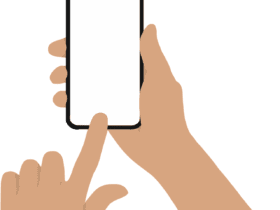









Leave a Reply