If you own too many Discord servers, then there will be too much content taking up too much space, and the scrolling time may be unbearable. But you probably know about this problem by now. Did you know that you can reduce or increase the size of your server list using the folder function in Discord and then organize the servers into groups based on their names and the colors they use? How about making some folders in Discord, either on your desktop or mobile device?
We have put up a helpful little guide on making folders in Discord to save some space. Have a look at it down below!
How to Make Folders on the PC Discord Version
Creating folders on a PC shouldn’t bother you at all, as it is a simple process. It is necessary, though, to precisely merge the first server with the second server in order to set up a folder. If you don’t do that, you’ll only change the server’s location while you create a folder. Follow these steps:
- Sign in to Discord on your browser.
- You will need to go to the Discord server list, click and drag (try to hold a bit long) a Discord server, and then drop your pointer over another server.
- The current location of first server will now be in the exact same folder as the second server.
- Enjoy!
How to Create Folders on the Discord Mobile
Folders have the capacity to store up to one hundred Discord servers each, and you are free to create as many folders as you wish provided as there are sufficient servers to fill them (yay!). Here’s how to do that:
- Launch the smartphone app for Discord and go to your server list.
- Highlight a place in blue by touching and holding a Discord server, then dragging it toward another one until the area is highlighted.
- Enjoy!
Extra: Personalize the Folders on Your Discord
It’s quite interesting that you can give each folder in Discord its name and customize its color scheme. To do that, follow these steps:
- Access the folder Settings by performing a right-click on the collapsed folder. You also have access to these Discord settings by right-clicking the folder icon for a folder that has been extended.
- Enter the name of the folder, and then select your preferred shade.
That’s all! We hope you’ve got everything sorted out with your Discord folders.

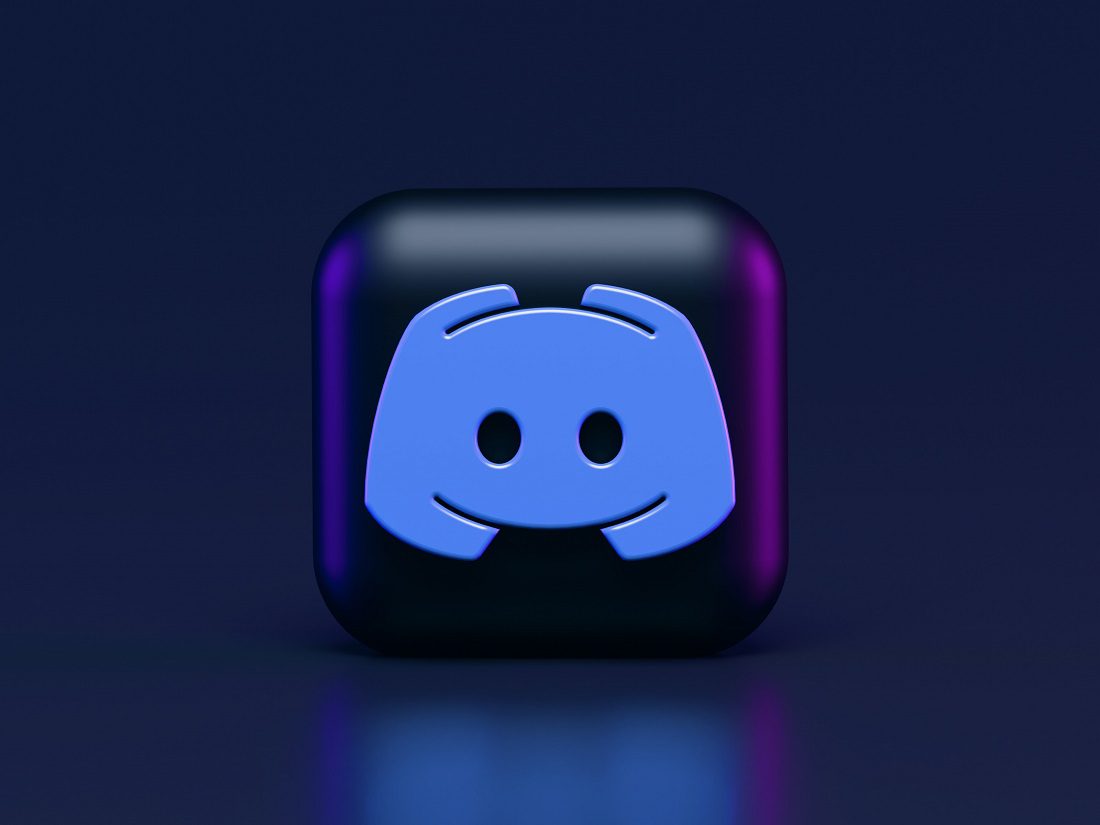










Leave a Reply