The 403 error code in Roblox is so annoying! It is also one of the multiple frustrating issues that can happen while you are playing Roblox without even a warning. But this Roblox 403 error code occurs rather frequently in Roblox. In most cases, a message will appear on your screen stating, “An error was encountered during authentication. Please try again.”
Let’s investigate all the possible solutions to the Roblox 403 error code and see if any of them work!
1. Delete all of the files in the Roblox Cache folder
If you want to erase anything that’s in the Roblox cache folder, follow these steps carefully:
- Try the shortcut key combination Win + X to access the Power menu.
- Pick the option that says Run from the drop-down menu.
- In the box marked “Search,” input “%localappdata%,” and then click the OK button. It will open the Local folder, which is where all of the cache folders for the programs that have been installed are stored.
- Open the folder titled “Roblox.”
- Click the Ctrl and A hotkeys simultaneously, and erase the chosen stuff for good by hitting the Shift and erase keys simultaneously.
2. Run an SFC and DISM Scan
You can do an SFC scan by following these steps:
- Head to the Start Menu.
- In the search field, type Command Prompt, and then on the right side of the screen, select the Run as administrator button.
- Select Yes to confirm when User Account Control prompt appears.
- Type “sfc /scannow” and hit the Enter key.
In the event that the problem continues to exist, you will be required to execute something known as the Deployment Image Servicing and Management command line tool in the following manner:
- Start the Command Prompt with administrative privileges.
- Type in the following command:
- DISM.exe /Online /Cleanup-Image /ScanHealth DISM.exe /Online /Cleanup-Image /RestoreHealth DISM /Online /Cleanup-Image /ScanHealth
- Hit Enter.
We really hope that one of these solutions will assist you in getting rid of the Roblox 403 error. If you experienced something similar, please share your thoughts with us in the comments below!

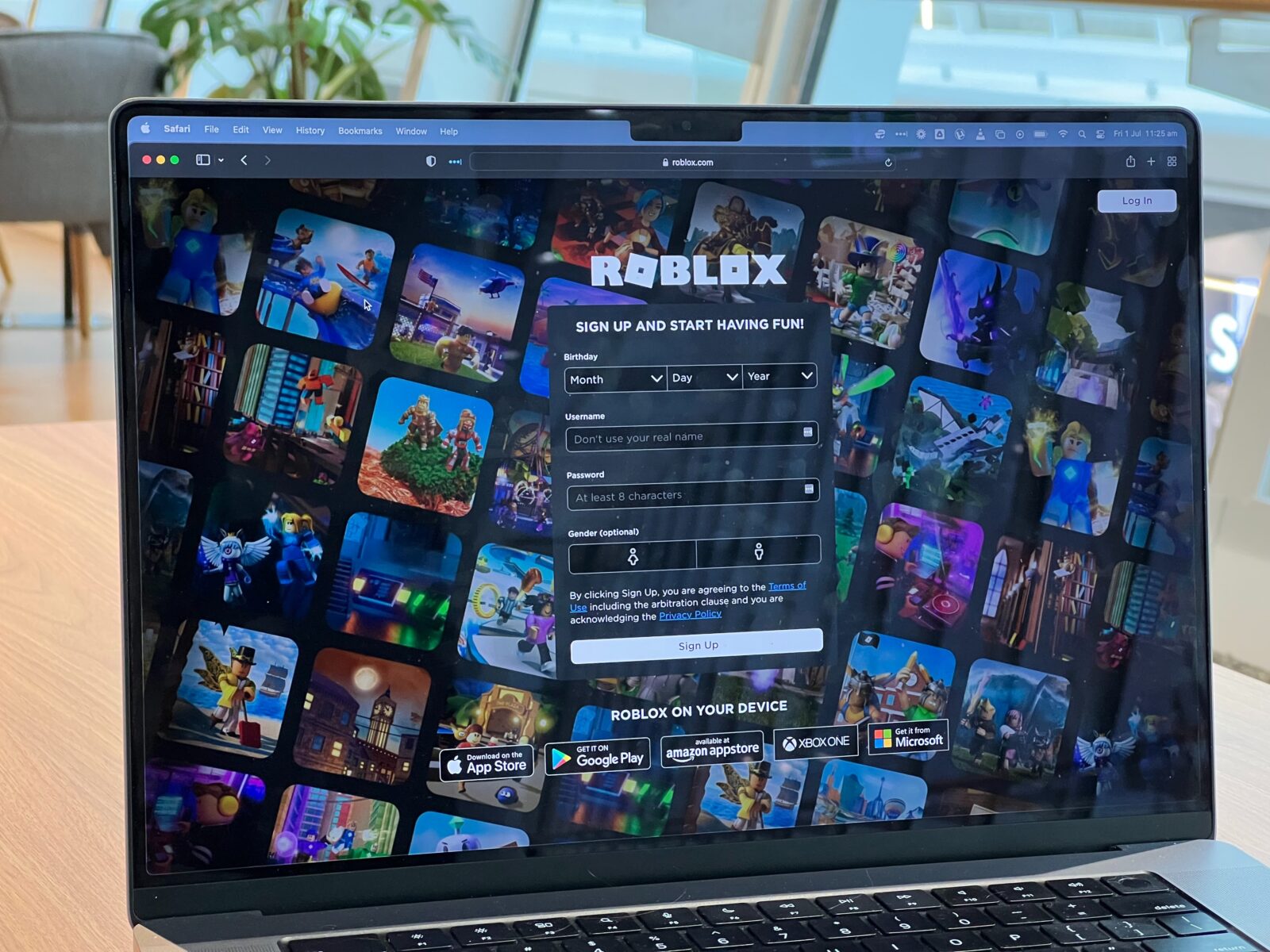










Leave a Reply