With the release of Chapter 2, Fortnite added a split-screen feature for those players that wanted to play with friends. Have you played Fortnite on split screen?
Unfortunately, not all of the game’s existing or new players are aware of the game’s fantastic split-screen co-op mode. As a result, we’ve put together this awesome tutorial for Fortnite split-screen gaming.
Fortnite’s Split Screen Mode: a Guide
Fortnite’s addition of split screen mode is really awesome. Epic Games disrupted the split-screen feature for a while, but thanks to the v19.01 update for Chapter 3 of Season 1, it’s back (yeah!).
TIP: When playing Fortnite in split-screen mode, it’s essential to be familiar with the alignment of both screens.
To activate the split screen, you’ll have to follow these steps:
- enter the game’s lobby using the primary player’s account
- turn on the second controller, then quickly log into the secondary player’s account
- press the Y (Xbox) or Triangle (PlayStation) button to add the secondary player to the game
- enter the lobby using the secondary player’s account
That’s it; time to play Fortnite in split screen and share your thoughts below!
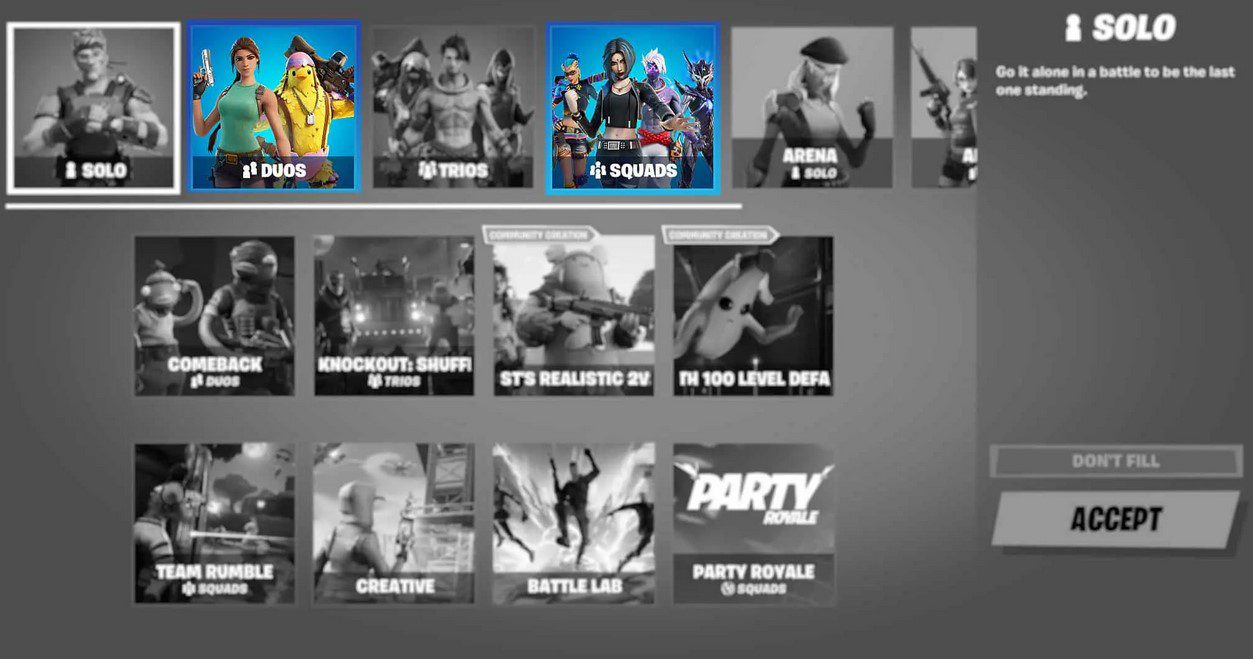
BONUS TIP: If one player drops out of the game while the other is still active, the session ends. Players’ inventory will continue to be distinct, so you’ll have to gather your own supplies if you want to make or improve anything.
Split-screen games are more fun if teammates work together and talk to one another!
Fortnite Modes Compatible With Split Screen
Currently, in the Duos and Squads modes available in the Battle Royale, the split screen may only be used when two players are on the same console. This rule extends to all modes, including LTMs, Save the World, and, of course, Creative. Nonetheless, multi-screen play is possible thanks to cross-play across different console systems, but not PCs and Nintendo Switch.












Leave a Reply