A significant update to the desktop version of Chrome is currently being rolled out. This update is part of Google’s ongoing effort to make its Password Manager more noticeable and helpful. We now have the “Password Manager” right under Chrome’s three-dot/overflow menu, where we can also create a desktop shortcut on both Mac and Windows computers. Such a change is launching a new, dedicated full-screen user interface for the password manager at chrome://password-manager/passwords. What’s best is that it comes with a four-color key logo and a search bar at the very top.
The ongoing effort that Google has been putting in to make our Chrome experience better is really showing. Also, having now the Password Manager more at ease with a desktop shortcut, too, is really great.
Here’s what else you should know about Chrome’s Password Manager:
The first tab is labeled “Passwords,” and it consists of a straightforward list with a “Add” shortcut located in the upper-right corner. Pretty simple, isn’t it?! Actually, what’s best now is that you can now import passwords from other credential managers into Google Password Manager using a.csv file.
Head to the “Settings” page in Google Password Manager to check out the passwords and sync them across all of your logged-in Android and Chrome devices.
What are your thoughts so far about Chrome’s security updates?
Last but not least, Google has also announced that “biometric authentication is coming soon to desktop.” Such functionality is pretty cool because we’ll get face recognition and fingerprint scanning, in addition to “other methods supported by your computer’s operating system.”
In addition, Google now gives you the ability to add notes to stored credentials. Just hit the key icon from your address bar while you are surfing, and you will be able to access them very fast. That’s very remarkable, don’t you think?!

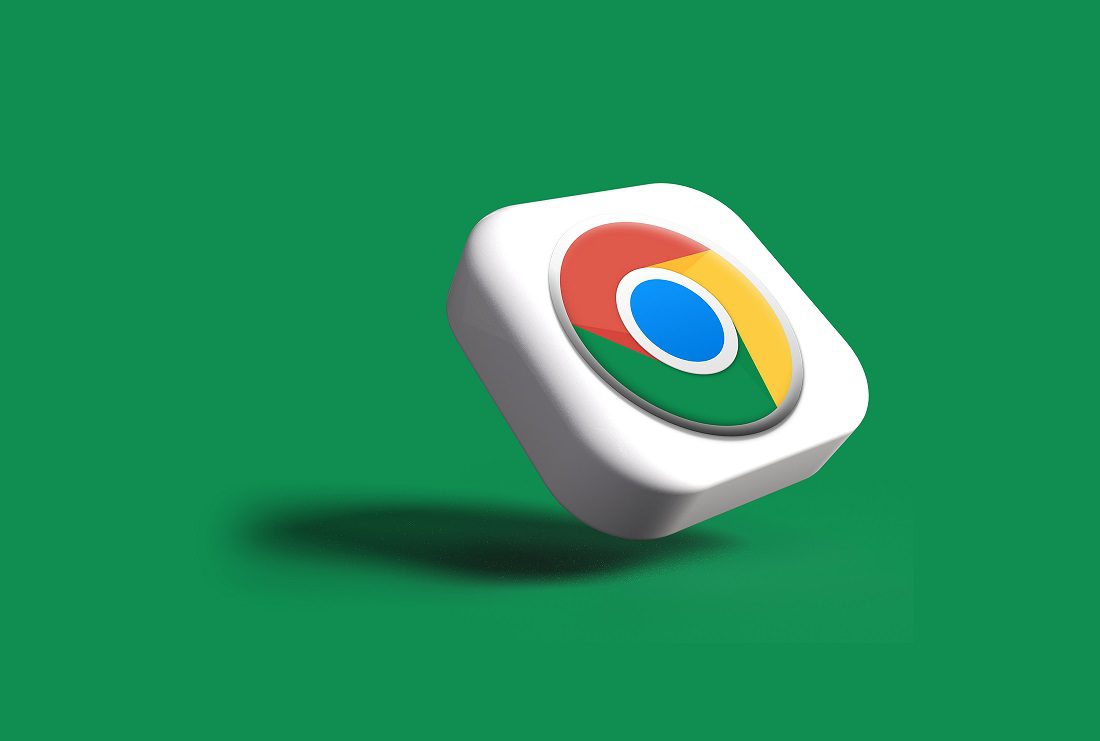










Leave a Reply