Buying a new Roku TV can be one of the most exciting things in life, but it can rapidly become frustrating if you can’t figure out how to sync the remote. A lot of people find themselves stuck in such a situation, especially if the pairing button of the remote is not working or is not even present at all. But that doesn’t necessarily have to be your case as well!
It is absolutely feasible to sync the Roku remote without even considering the pairing button! All you need to do is pay attention to a few simple steps that we’ll be mentioning here to know how to apply them for yourself! There are even several methods that you can try!
Pair the remote by using your smartphone
Since everybody has a smartphone nowadays, it can be extremely comfortable to use it to sync the Roku remote. Whether your phone runs on Android or iOS, you can grab the ‘Roku’ app from your official marketplace (Google Play Store or Apple’s App Store), make sure that both your Roku device and phone are connected to the same Wi-Fi network, and follow these steps:
- Launch the app and find the ‘Remote’ option.
- Navigate on your Roku device by using your smartphone, as you can do it after completing the first step.
- Select ‘Settings’
- Go to ‘Remotes and Devices’
- Select ‘Pair New Device’
- Wait for the Roku TV to automatically search for TV remotes that are compatible.
- That’s all. Congrats!
Pair the remote by using ‘Pair Remote’
It’s also possible to pair the Roku remote by using the ‘Pair Remote’ option. However, you must keep in mind that this method is only for those who have TVs that have physical buttons for opening the settings menu. If your TV qualifies, here are the steps you need to take:
- Open the Home Screen on the Roku TV.
- Head over to ‘Settings’ and choose ‘Remote.’
- Select the ‘Pair Remote’ feature.
- A new pairing window will open.
- You should now be connected automatically. Congrats!
If you still can’t manage to sync the Roku remote, you can reset the Roku device or troubleshoot the remote. There’s also a chance that the remote might be overheating or getting disconnected more often. There are several steps to take in this case as well in order to try to get rid of the problem:
- Reboot the Roku device.
- Turn off your TV and unplug it.
- Press the power button of the TV and hold it like that for 2 to 3 minutes.
- Connect your TV again and try connecting it again with your Roku remote. The problem should go away now.
Roku brings updates pretty frequently, and one that is worth mentioning is the 9.4 update that arrived in late 2020. The update brought major improvements for various platforms, such as iPhones, iPads, and Macs. The devices targeted by the 9.4 update are Roku Smart Soundbar, Roku Ultra Player, Roku Streambar, Roku Streaming Stick, and Roku Premiere. Users can enjoy a new live TV channel guide that can cover content free to stream. Users can also gain access to over-the-air broadcast channels if they have an antenna connected. We also shouldn’t forget that thanks to the new Roku update, those people who use multi-channel speaker setups can also benefit from new options to get a better sound ambiance.
As harsh as it may sound for some people, you also should consider buying yourself a new Roku remote if you still cannot pair the old one to the device. Let’s not forget that Roku frequently adds new features to its remotes.













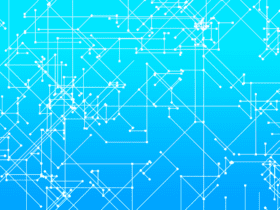
Leave a Reply