Apple has been redefining the digital landscape since its inception, and its entry into the finance sector with Apple Wallet and Apple Cash has been a game-changer. Apple Cash, integrated into the iOS ecosystem, allows users to send and receive money effortlessly, working seamlessly on a variety of Apple devices from iPhone 6 upwards and the iPad Air 2 or later.
If you’re an Apple user keen to learn the ins and outs of transferring Apple Cash to bank accounts, this comprehensive guide will take you through the steps for a hassle-free transaction.
Apple Cash, a digital card housed in your Wallet, enables you to send and receive money through Messages or Wallet. If you’ve received money via this method and wish to move it to your bank account, simply follow the steps outlined below.
Please note, to successfully carry out these transfers, you’ll need a compatible bank account within the United States that supports Apple Cash. As Apple continues to expand its services across the globe, we’ll keep this guide updated.
Transferring Apple Cash to Your Bank
- Launch the Apple Wallet app.
- Choose the Apple Cash card.
- Tap on the three dots to access the more menu.
- Select the ‘Transfer to Bank’ option.
- Specify the amount you wish to transfer from your Apple Cash.
- Hit the ‘Next’ button.
- Confirm your transaction, and your Apple Cash will be on its way to your bank.
If you haven’t linked a bank account to your Apple Wallet yet, you’ll need to follow Apple’s on-screen instructions to add one. Once added, the transfer typically takes between 1 to 3 business days, depending on your bank. Remember, for fund withdrawal and transfer, your debit card should also be compatible with Apple Cash.
Apple Cash isn’t just for bank transfers. You can also transfer funds to your debit card, which is similar to a bank transfer. If you don’t have a bank account linked to your Apple Wallet but have a debit card, this method works perfectly.
Transferring Apple Cash to Your Debit Card
- Open the Apple Wallet app.
- Choose the Apple Cash card.
- Tap the three dots to reveal the more menu.
- Select ‘Transfer to Bank’.
- Input the amount you wish to transfer.
- Press ‘Next’.
- Choose the debit card to which you want to transfer funds using the ‘>’ button.
- Confirm your choice.
This instant transfer option eliminates the waiting period of 1 to 3 days associated with bank transfers. The funds should be available within 30 minutes of initiating the transfer.
However, it’s crucial to note that some users have experienced delays in transfers, and payment processing does not occur on weekends or bank holidays. Apple also places a limit on the amount you can withdraw to your bank account within a specific period—$10,000 per transaction and a seven-day limit of $20,000 to a single bank account.
If you encounter any issues while transferring funds with Apple Cash or the Wallet app on your iPhone or iPad, reach out to Apple support or your bank to ensure they support the Apple Cash service.

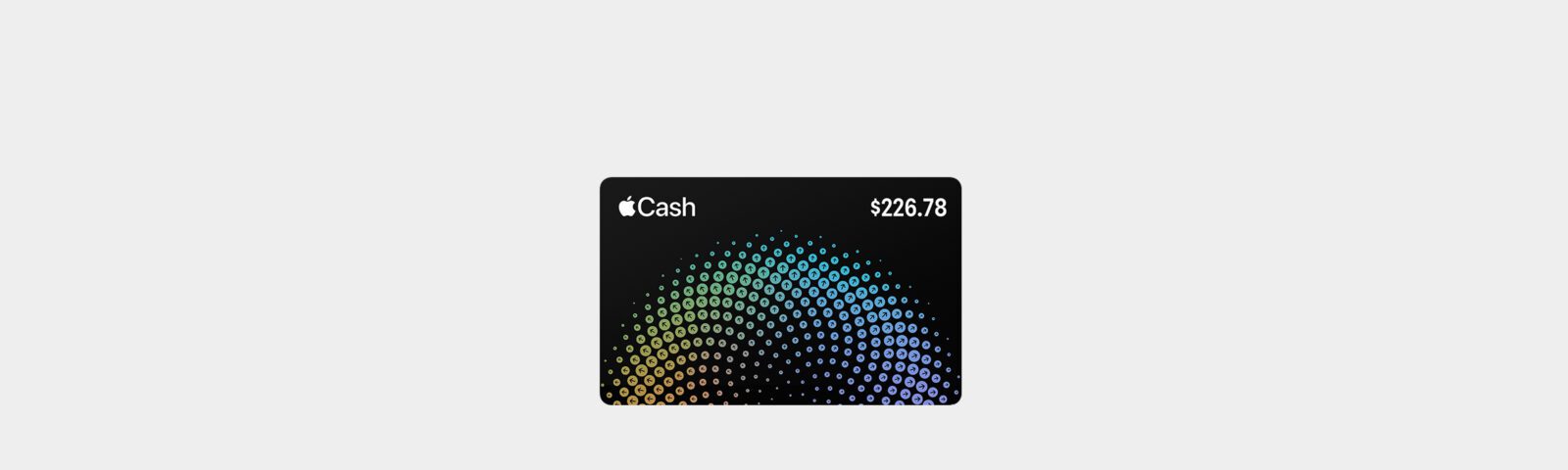










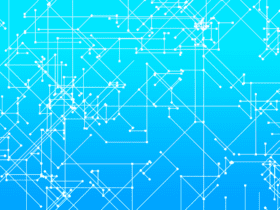

Leave a Reply