SwiftKey, Microsoft’s well-known keyboard tool, now incorporates Bing AI capabilities. How cool is that?! And do you know what’s the best thing?! While the third-party app already has a few AI elements (learning users’ writing styles and offering suggestions), now it finally has the chance to fully shine! The Bing button (you can find it on the upper left of the keyboard), comes with three sleek choices when clicked: Chat, Search, and Tone.
How does the new tech actually work? Let’s do a test!
Try the following: write in the search field, “what other colors should I match with an blue shirt,” or anything similar. Chat will provide suggestions for answers that it thinks fit the messages or emails it is replying to. However, let’s say you’re doing something more professional. What if you’re replying to a work email and want to look a little more skilled? The new functionality can tone and help you keep things more official. Can you see where the new Bing AI Chatbot really shines?!
And that’s not all!
SwiftKey added support for up to five selected languages. Microsoft, too, updated the Bing App’s translation features. So, what we got is instead of the chatbot assuming gender, users translating words and phrases from English to Spanish, French, or Italian will now see the masculine and feminine variants. Quite impressive, isn’t it?!
Who can use the new Bing AI feature?
SwiftKey may actually be set as the default keyboard across all apps, including email, and social networking, for both iOS and Android. Practically, you can use SwiftKey on any app that permits third-party keyboards. Is that simple! Other features of SwiftKey include a spelling correction, a customized toolbar, and task saving. You’ll notice that the Bing button is now located on the left side of the keyboard and comes up with top autosuggestions as you write.

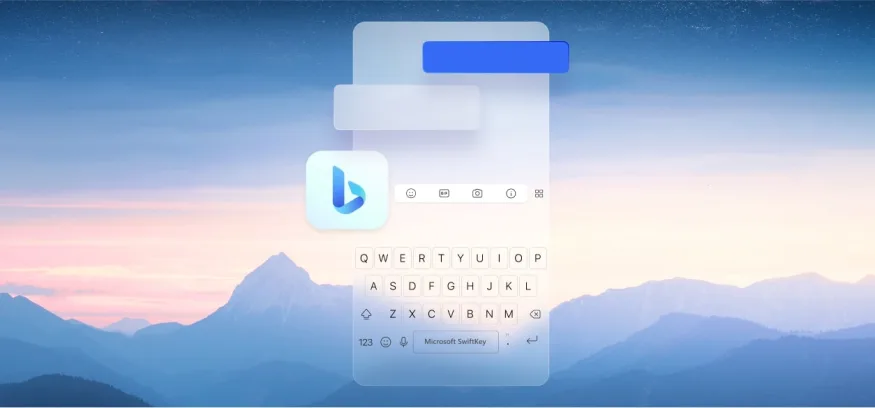










Leave a Reply