Pokemon Unite features many control and gameplay options that can boost up your in-game experience.
If it’s your first time exploring the Pokemon Unite ‘verse, you should know that there’s more than meets the eye. Many of the game’s default options were designed around the multiplayer being played on smartphones. But, fear not because we’ve got you covered!
We’ve compiled a list of MOBA’s best settings that’ll help you a lot winning battles with greater ease.
How to Change Your Settings
- Click on the X button to pull up the sidebar;
- Scroll down to the bottom and click the Settings tab.
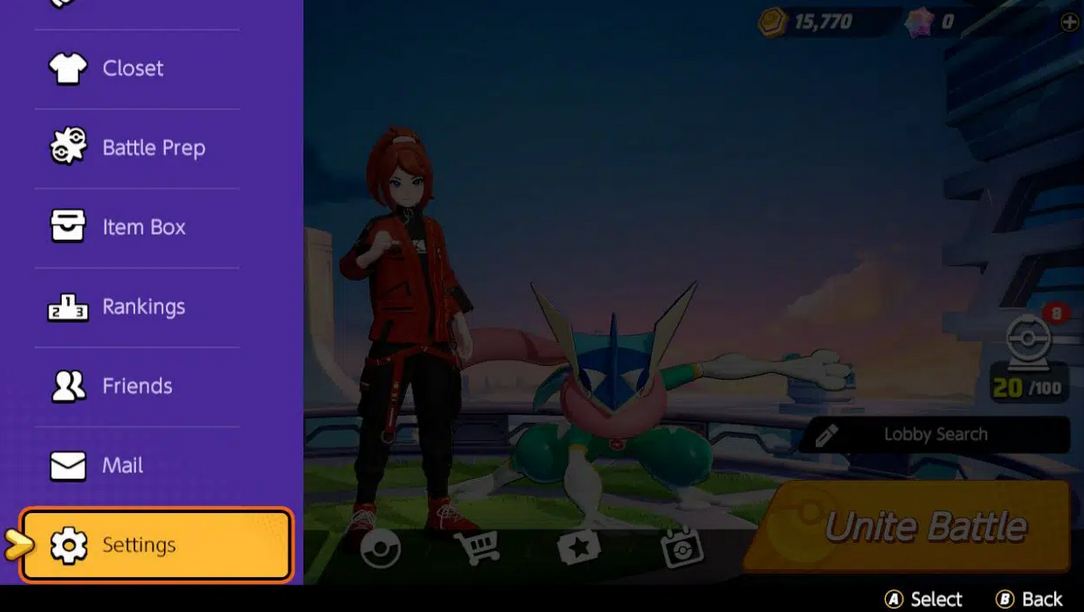
Change the Frame Rate
You’ll notice that the first tab on the Settings page is the Frame Rate one.
If your Internet connectivity is steady, change the frame rate to 60 FPS. The game has this setting activated by default when it’s docked, so it’s better to change it to enjoy the best game experience!
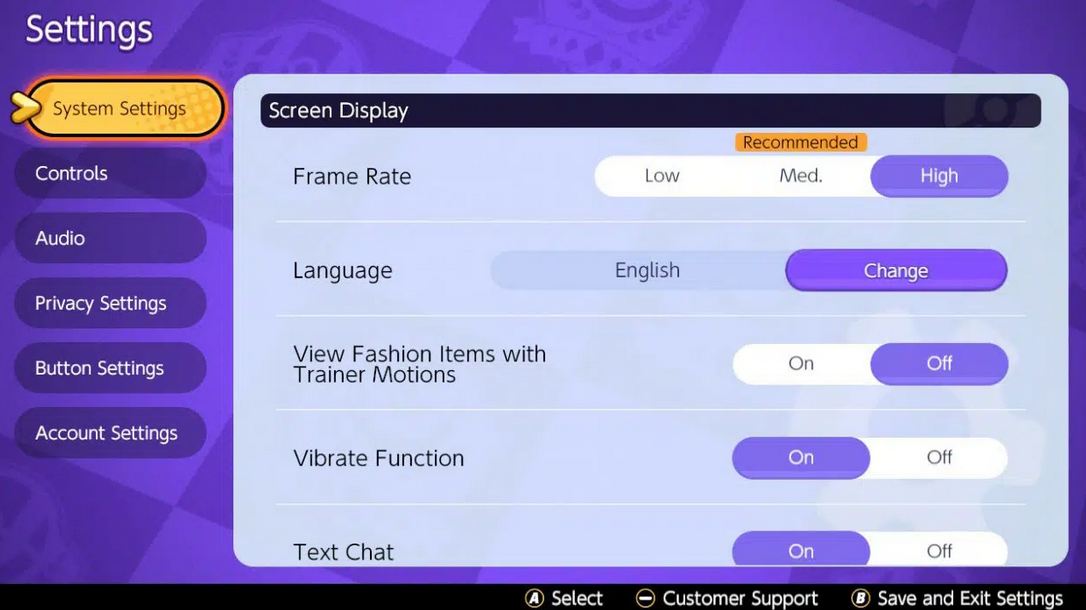
Best Control Settings
The control settings are essential because they have the biggest impact on the game.
For example, choosing Advanced Controls will allow you to differentiate between neutral enemies and opponent players. How cool is that?
And that’s not all! Your character’s attack will never snap when close to a wild NPC.
Another great setting is the Lock-On icon that allows you to choose which opposing player you want to target.
But, for a full boosted up experience, here are more settings:
- In-Motion Pursuit Distance: Standard;
- Move Aim snaps to nearby target: Off;
- Opponent Lock-On Property: Select Lowest Remaining HP;
- Automatic Basic Attacks: Off;
- Aim Assist: Assist Off;
- Boosted Attack Gauge: On;
- Attack Controls: Select Advanced Controls;
- Move Aim Follows Movement Direction: On;
- In-Motion Purside Mode: Off;
- Camera Follows Moves: On;
- Scoring Controls: Press Button.
Thanks to TiMi Studios, we can enjoy all of these settings in Pokemon Unite. Stay tuned for more!

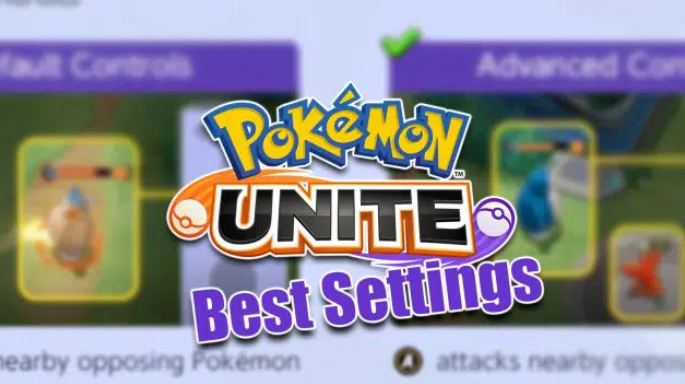










Leave a Reply