The Samsung 4K UHD TV is known for offering excellent video quality, and that’s not all. Did you know that you can improve the picture quality for TV shows, movies, and sports?
We’re here to tell you how to do this.
Picture Settings
There are two options to choose from when it comes to adjusting the picture quality automatically.
- Adaptive brightness
The TV will automatically adjust the LED backlight output by using ambient light sensors. They will analyze room light levels.
- Intelligent mode
The TV can recognize and analyze the room, TV usage patterns, and content. It will give you the best viewing experience.
Picture Mode
You can also use additional picture mode presets, which will improve the quality of pictures on movies and videos. For this one:
- Go to Settings
- Select Picture
- Choose Picture Mode
The presets include:
- Dynamic – This setting is perfect for natural light or a bright room.
- Standard – Acceptable viewing for movie and video source content from when you first turn on the TV.
- Natural: reduces eye strain
- Movie: brightness, contrast, and color temperature for movies. It offers a warmer color temperature. It’s perfect for a darkened room.
Special viewing modes
Samsung is known for its one-of-a-kind viewing modes on its 4K UHD TVs.
From the Picture Settings Menu, select Special Viewing Mode. We have:
- Sports mode: this is the best picture preset for sports. It comes with a brighter image and a cooler color temperature. Also, faster motion response. It enables the Stadium Sound Mode.
- Game mode: this is the perfect one for gamers, it sets the TV in low latency mode. But there will be a slight reduction in the quality of the graphics. You will need a connected game controller or console.
- HDR+ Mode: it activates the TV’s HDR ability automatically. It will adjust the brightness and contrast ratio of the HDR-encoded content. The objects will seem more distinct.

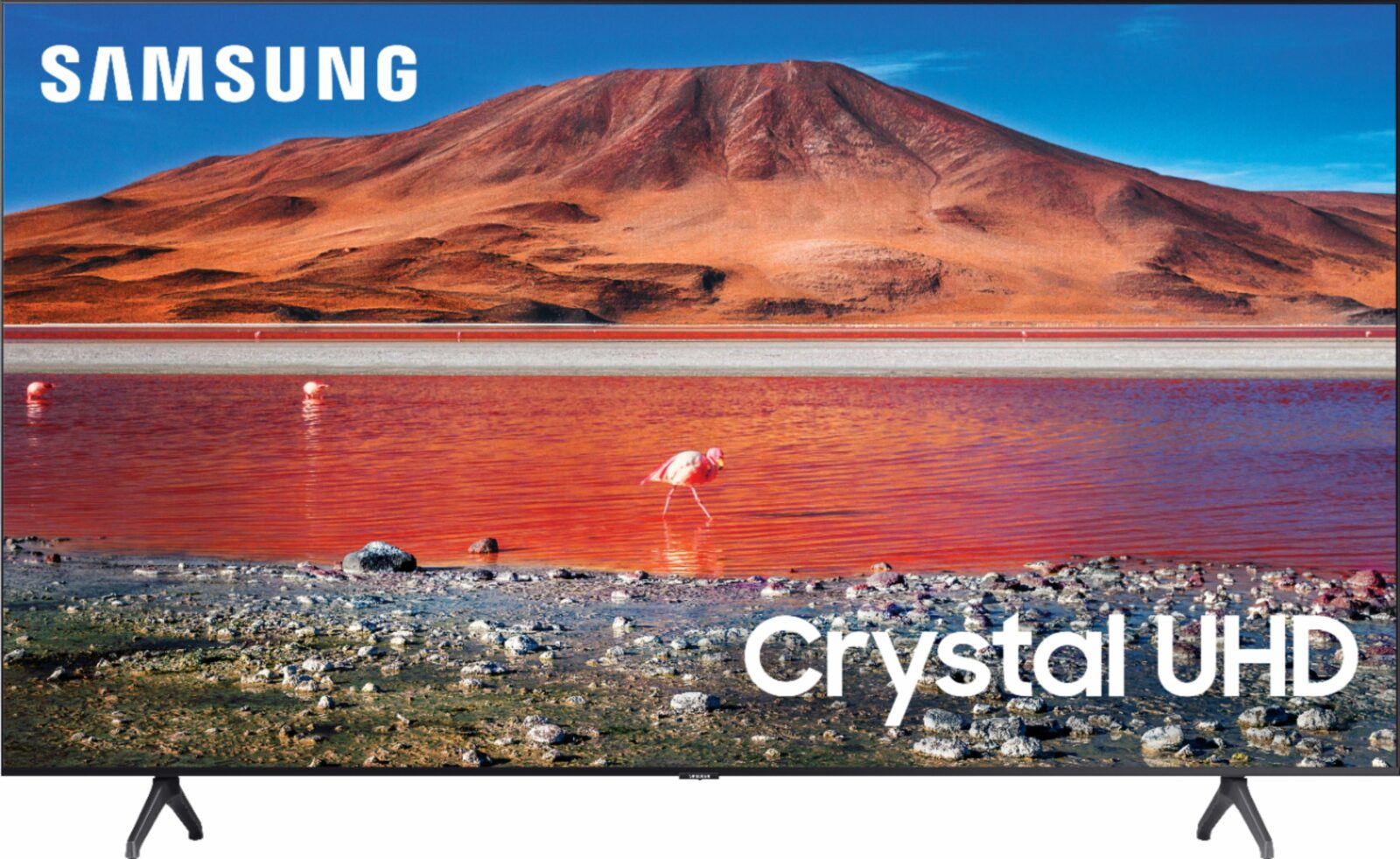










Leave a Reply