Verizon has been here for quite a while, and we all know that sometimes it crashes. And it can be very annoying, so we have written this article to give you some tips on how to stop the app from crashing.
Update your software
More often than not, Verizon and the firmware don’t really go along. This happens because you have updated your firmware. But there’s a clear solution for this one: see if there’s an update available for your software.
- Go to Home Screen
- get to the Apps screen
- Tap on Settings
- Scroll down until you get to Software Update and then tap on it
- Click on Download Update Manually
If the update is available, you should download and install it. This should solve your problem.
Restart your device
This is the easiest way to solve the problem. Just restart the device. Try it next time the app does not work. A reboot should solve it.
Wipe the cache partition
When you update your device, you may corrupt some caches. And if you don’t take action, it may impact the way Verizon works. But we can help you solve the problem.
- Turn off the gadget
- Press and hold the volume up button and Bixby, then press and hold the power key until you see the Android logo.
- Press the volume downwards key repeatedly until you see the Android logo.
- Press down the volume key repeatedly to display “wipe cache partition.” Press the power key to select it.
- Press the volume key down to highlight yes, then press the power key to select it. You will then see Reboot System Now highlighted.
- Press the Power key to restart your device.
Clear cache and data
This can also help you with this problem. Corrupted cache and data and some incorrect settings will definitely make Verizon act up. So you need to clear the cache and data on the app.
- Go to Home Screen, and get to Apps.
- Find Verizon and tap on it.
- Tap on Storage
- Tap Clear Cache
- Tap on Clear Data
- Tap on OK.

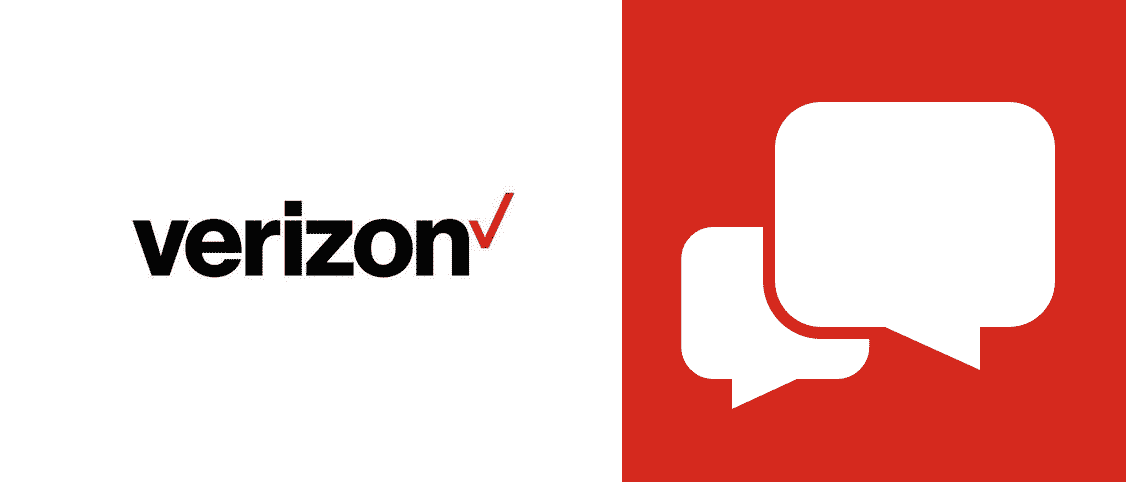
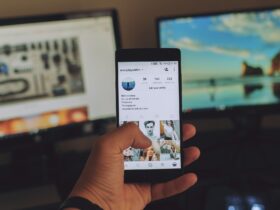









Leave a Reply