People who haven’t used a computer in a long time are flocking to Microsoft’s latest operating system, Windows 11. Several customers have already switched to Windows 11 and others are eager to do so immediately. For others in the same situation, the TPM and Secure Boot requirements of Windows 11 are still in place.
In addition, a flaw in the media creation tool and Windows update prevents customers who are compatible from upgrading to Windows 11’s new version. Here’s how to repair it on your PC if you’re having the same problem.
- Download the script
Your update process will be easier using a utility called “MediaCreationTool.bat.” In order to download a ZIP file from the Github website, you must first open it on your computer. We suggest extracting the archive to a place that is suitable for you. Alternatively, you may save it to your desktop.
- Upgrade using a different method.
To address the problem, Microsoft recommends utilizing a different upgrade method, such as the Media Creation tool or Windows Update. We suggest that you use Microsoft’s new Installation Assistant, which is designed to make the transition from Windows 10 to Windows 11 as simple as possible.
- Make sure UEFI is activated in the Boot menu or disable CSM.
A BIOS environment called CSM or compatibility support module enables older operating systems interface with your hardware when they don’t support UEFI.
In order for your operating system to function correctly on new hardware, CSM generates a suitable legacy environment for your OS. However, if you’re going to be installing Windows 11 on your PC, you’ll need to activate UEFI.
With UEFI enabled on your machine, you can’t boot into your current operating system. This is a major problem. Consequently, if you have one of these systems, you should use this approach to generate a Windows 11 bootable USB before turning on UEFI. Install Windows 11 from your USB device once it is enabled.

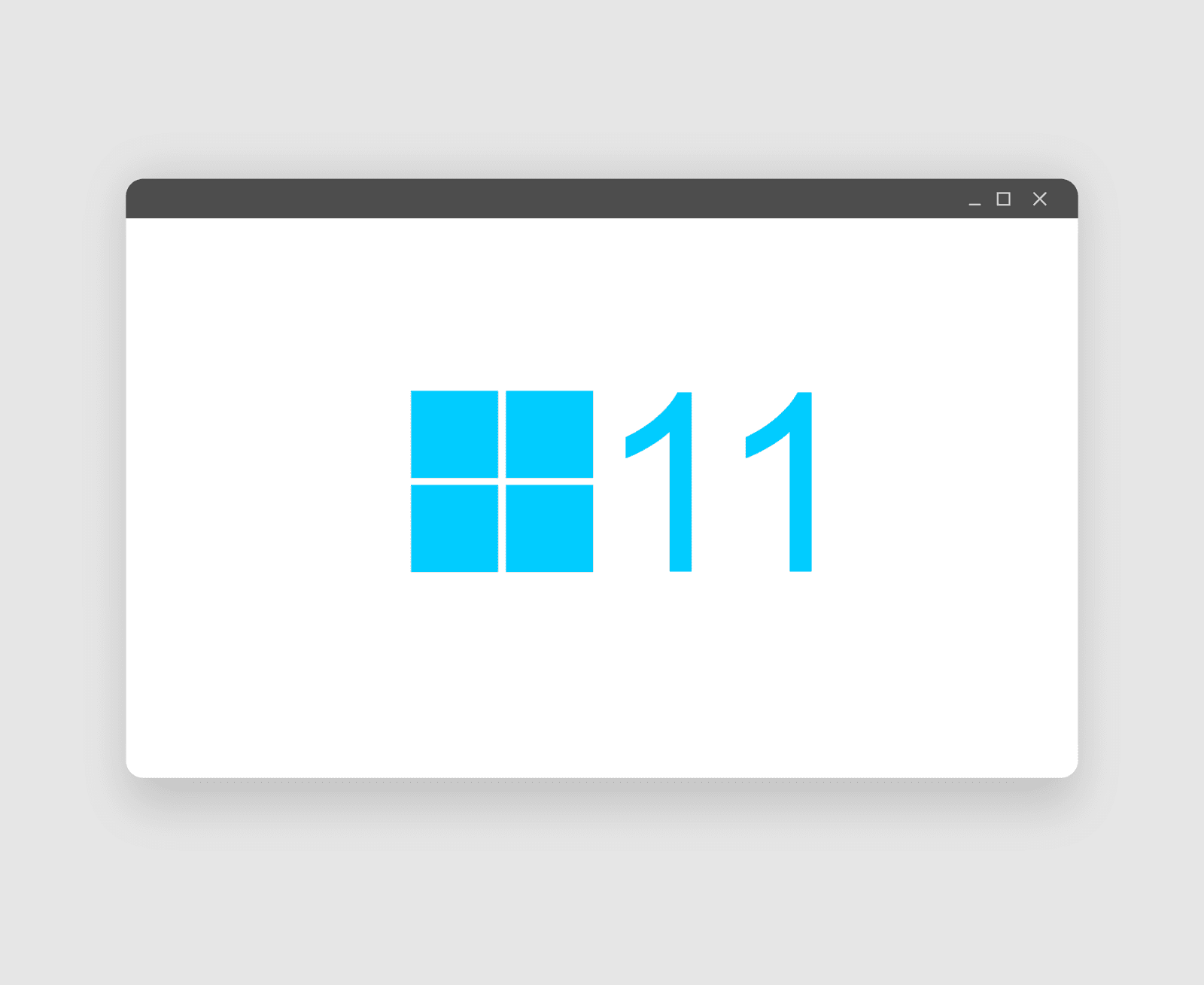











Leave a Reply